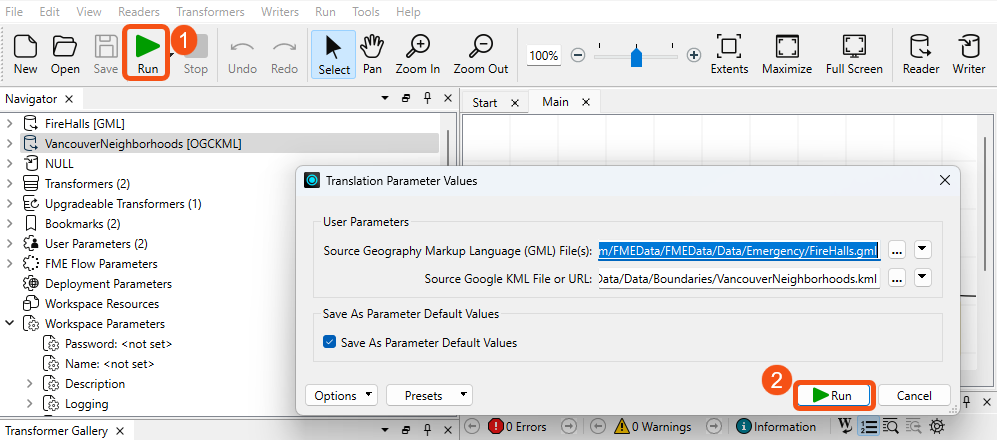Learning Objectives
After completing this lesson, you’ll be able to:
- Connect to FME Flow from Workbench.
- Publish a workspace to FME Flow.
- Create a repository on FME Flow using the Publishing Wizard.
- Register a workspace with the Job Submitter service.
Resources
- Starting workspace | For Safe Software-hosted training courses, you can find this on your virtual machine here: C:\FMEData\Workspaces\PublishWorkflowsToTheWeb\exercise-publish-to-fme-flow.fmw
Exercise
For this exercise, you are a technical analyst in the GIS department of your local city. You have plenty of experience using FME Form, and your department is now setting up workflows on FME Flow to make the most of the FME Platform capabilities.
There are many departments within the city, and one of your tasks is to take the data from each department and merge it together into a single corporate database.
Because each department produces its datasets in a different format and style, you use FME for this task and carry it out on a weekly basis. FME Flow's automation capabilities would be perfect for this workflow. To start, you need to publish the workspace from FME Workbench to FME Flow.
1) Start FME Workbench
Open the starting workspace (C:\FMEData\Workspaces\PublishWorkflowsToTheWeb\exercise-publish-to-fme-flow.fmw) in FME Workbench (2024.1 or later). This workspace reads in a GML file of fire halls and a KML file of neighborhoods in the city of Vancouver.

Geography Markup Language (GML): a spatial data format stored in XML, as defined by the Open Geospatial Consortium.
Keyhole Markup Language (KML): a spatial data format stored in XML, as originally defined by Keyhole, Inc, and now used by Google Earth and specified as an international standard of the Open Geospatial Consortium.
The workspace then projects the neighborhoods to match the fire halls coordinate system and clips the fire halls to the boundaries of the neighbourhoods. Finally, it writes out the fire halls with a separate file for each neighbourhood (a feature type fanout). Because the focus of this course is working with FME Flow, the workspace uses a NULL writer.
2) Run Workspace
Normally, you should save your workspace before publishing to FME Flow. Because we haven't modified this starting workspace, we don't need to save it. Run the workspace and click "Run" when the Translation Parameter Values dialogue box appears.
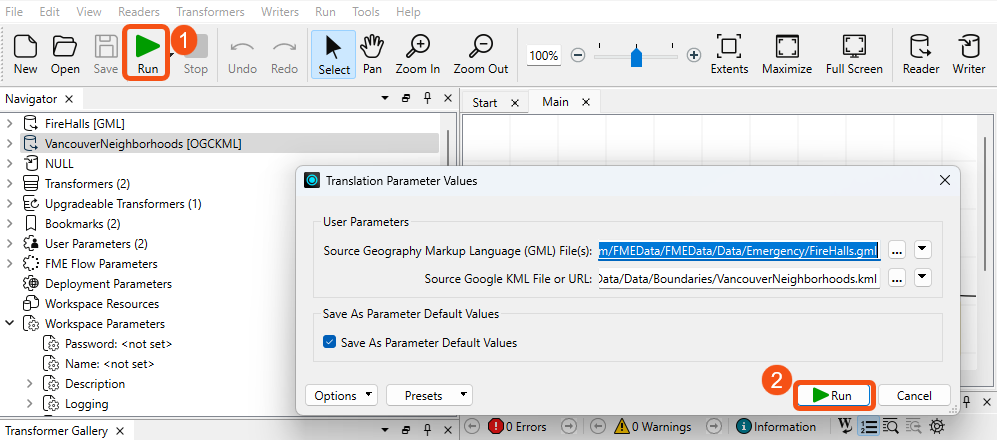
If the workspace won't run on FME Form, then it is not likely to run on FME Flow. You can ignore the Unexpected Input dialogue.
Once the workspace has been run, inspect the Translation Log. Your Translation Log should look like the one below:

3) Publish to FME Flow: Create Connection
Now we have a workspace and know that it works correctly, let's publish it to FME Flow.
In FME Workbench, choose File > Publish to FME Flow from the menu bar.
Existing Connection
If you are using a Safe Software training virtual machine, we already have an FME Flow connection set up. Simply ensure Training FME Flow is selected in the FME Flow Connection drop-down:

You can now skip to step 4.
Creating a Connection
If you need to create a connection, in the Publish to FME Flow wizard, select Connect to FME Flow from the drop-down menu:


As of FME 2019, the admin password is required to be set up after installing. For live Safe Software courses, our administrator has chosen the password FMElearnings. If you are taking this course outside of Safe Software, please consult your FME Flow Administrator for the admin password on their training machines.
In the dialog that opens, enter the parameters provided by your training instructor or FME Flow administrator. For live Safe Software courses, the parameters will be as follows:
- Connection Name: Training FME Flow
- FME Flow URL: http://localhost
- Username: admin
- Password: FMElearnings

You may or may not (probably not) need to enter a port number with the hostname, depending on how the system is set up.
Click OK to authenticate the connection and return to the previous dialog. Make sure the new connection is selected.
4) Publish to Flow: Repository Selection
The next step is to choose a repository to store the workspace in.
For this exercise, we’ll create a new repository by clicking the New button. When prompted, enter the name Training.

Click OK to close the Create New Repository dialog. Click Next to continue the wizard.

If your workspace had data stored locally, you could check Upload data files to upload them along with your workspace. However, because this workspace uses data stored at a URL, this step isn't necessary.
You will learn more about managing data in the Manage FME Flow Data and Connections course later in this learning path.
5) Publish to Flow: Select Service
In the final section of the wizard, register the workspace for use with various services.
Select the Job Submitter service for this workspace and click Publish to complete publishing the workspace.

After a workspace is transferred to Flow, the log window displays a message reporting which workspace has been published to which repository and for which services. It will look something like this: